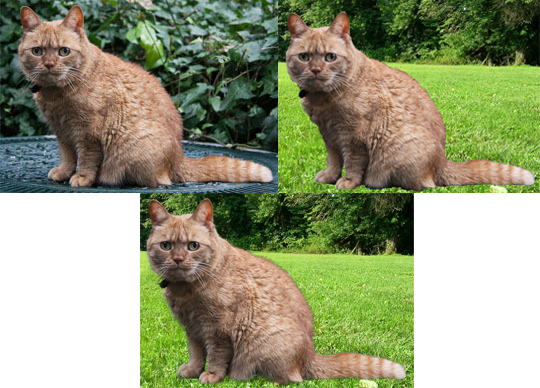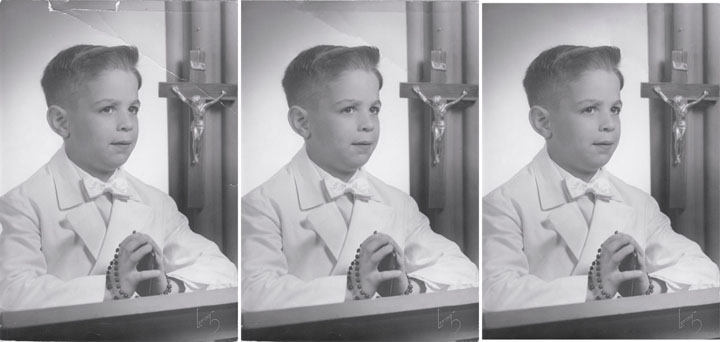Since last week’s post was so much fun, I decided to post a couple more Friday Challenges. We will get back to lessons next week.
Managing Multiples
For the next Friday Challenge Steve Caplin posted this:
“Welcome to the 500th Friday Challenge! When I started this series back in 2004 I thought of it as most likely a one-off that, with luck, might keep people’s attention for a couple of weeks. And here we are, nearly 10 years later, able to look back on a vast body of outstanding work.
I’ve given a lot of thought to how to celebrate this momentous anniversary. Rather than setting a standard challenge, or even one of the compilation exercises that have marked previous centenaries, I thought that since, above all, you are the stars of this section, then you really should be the stars of this special edition.
You may remember that a few months ago I posted this image, photographed by the man who cuts my hair and featuring his father:  It’s an outstanding piece of work. Not only does his Dad feature as every single character in the image, there are several changes of clothes and – this is the best part – there’s a lot of apparent interaction going on here between all the participants.
It’s an outstanding piece of work. Not only does his Dad feature as every single character in the image, there are several changes of clothes and – this is the best part – there’s a lot of apparent interaction going on here between all the participants.
So for this 500th Friday Challenge, I’d like to see you feature yourself in a similar montage. Position yourself in as many poses and changes of clothes as you can manage, placed at various locations in a scene. I know some of you are camera shy, so if you really can’t bear to appear, you may choose to portray a family member or friend instead.
Remember, interaction is the key here. Show me what you’ve got!”
I don’t have an abundance of pictures of myself nor was I about to go out an take some. However, I knew my sister and brother-in-law took lots of photos so I decided to contact them. They agreed to put in the effort culling photos, and taking more if needed, with the caveat that I use the product as a networking opportunity by starting a blog to showcase my Friday Challenges.
Sara Cheats Is Born
On the one hand, I knew I really did need to up my networking game. On the other, I’m uncomfortable “bragging” about myself. After further reassurance from my sister and brother-in-law that blogging doesn’t mean I’m braggart, I decided to start Sara Cheats In Photoshop about my progress working through How to Cheat in Photoshop, 6th ed., by Steve Caplin. And, to my surprise, I’m enjoying myself.
In any case, I waded through my sibling’s standing-in-front-of-something-and-smiling photos until I found some that detailed a few of their traditional Christmas activities. Some activities were food-related. This gave me an idea. So I asked my sister and brother-in-law to take a picture of their kitchen, which I used as the backdrop.
Below is my creation. When I posted it to the How to Cheat forum (aka HotchiPs), I also issued a challenge as to which people were in the original image. Can you figure out who is original and who I Photoshopped in? (Forum members please don’t give this away.)
Caplin’s critique and his guesses (not all which are correct!)
A personal challenge from srawland, as her kitchen scene features one original sister and brother-in-law, and three added-in extras. And it is hard to work out. I’d guess from the lighting that the one with the calendar is real – the tomato chopper looks convincing, … As to the brother-in-law – the one at the back?
Post a comment and I’ll let you know if your guesses are right!
School Days
For the next Friday Challenge Caplin posted this image: Caplin gave these instructions:
Caplin gave these instructions:
“As I was looking for a 501-themed idea for this week’s [501st] Challenge, I came upon the wartime 501 squadron of the Royal Air Force, and its Honorary Air Commodore Prince Henry, Duke of Gloucester. One of the images on his Wikipedia page shows him as a young schoolboy at Eton in 1914, dressed in the uniform of top hat and short coat.
Dressing like this today would lay young Henry open to public ridicule. Can you adapt the costume to make its wearer blend in better with modern fashion styles? You may wish to bear in mind that 501 is also a trademark of Levi’s jeans.”
Coincidentally, I’d just finished Chapter 8, “Heads and Bodies,” in How to Cheat, where Caplin explains that swapping out heads is relatively easy compared to changing clothes. So, I didn’t even consider putting young Henry in a pair of jeans. Instead, I came up with this:  Caption: Much to the chagrin of his father, King George V, Prince Henry started hanging out with the wrong crowd.
Caption: Much to the chagrin of his father, King George V, Prince Henry started hanging out with the wrong crowd.
Caplin’s critique:
“An excellent image from srawland, with an electric guitar-playing Prince dressed in decidedly casual clothes. I like the new hat, and the hair that goes with it – a very good updating. Nice work.”
Now, if changing bodies were only so easy to do in real life…
Next: Beyond the Basics: Composing the Scene
































 horse’s tail. I also used a Gaussian Blur in a Quick Mask gradient, a technique in a Chapter 5 lesson:
horse’s tail. I also used a Gaussian Blur in a Quick Mask gradient, a technique in a Chapter 5 lesson:
 I used a Layer Mask to place the cat’s heads on the Opera singers bodies. Unfortunately, after getting Caplin’s critique, I went back and changed my original Photoshop image and deleted the original . I darkened the gold using a Curves Adjustment Layer and added the sheet music by using the stands as a clipping mask and Free Transform to get the correct angle.
I used a Layer Mask to place the cat’s heads on the Opera singers bodies. Unfortunately, after getting Caplin’s critique, I went back and changed my original Photoshop image and deleted the original . I darkened the gold using a Curves Adjustment Layer and added the sheet music by using the stands as a clipping mask and Free Transform to get the correct angle.
 If I were to give this version a caption it would be: “The tenants at Crowne Royale Court always knew when the adults in apartment 3D were away for the weekend.”
If I were to give this version a caption it would be: “The tenants at Crowne Royale Court always knew when the adults in apartment 3D were away for the weekend.” Simply scaling the poster just doesn’t fit, especially around the curved side of the building for the middle sign board. And, you can’t put the poster on the right-hand signboard at all:
Simply scaling the poster just doesn’t fit, especially around the curved side of the building for the middle sign board. And, you can’t put the poster on the right-hand signboard at all:




 Note that with some types of photos you might also have to do a little work with the healing brush and the clone stamp tool, but at least Content-Aware Fill has done most of the grunt work for you.
Note that with some types of photos you might also have to do a little work with the healing brush and the clone stamp tool, but at least Content-Aware Fill has done most of the grunt work for you. First, use the Ruler tool to draw a line that matches the horizon and press Straighten:
First, use the Ruler tool to draw a line that matches the horizon and press Straighten: But, with only the tiny bit of sky at the top, it looks as if a giant tsunami wave is about to crash down upon the viewer. YIKES!!
But, with only the tiny bit of sky at the top, it looks as if a giant tsunami wave is about to crash down upon the viewer. YIKES!!